Sidebar Controls
ROCCA assembles the results of individual whistle classifications into groups as defined by the user. Each group must be given a name, the Encounter Number. In addition to classifying individual whistle, ROCCA will also classify the Encounter Number to species. This is known as the Encounter Classification and is determined by either using the encounter classifier model (if loaded), or summing the percentage of tree votes for each species over all of the whistles/clicks in that Encounter Number and selecting the species with the highest total.
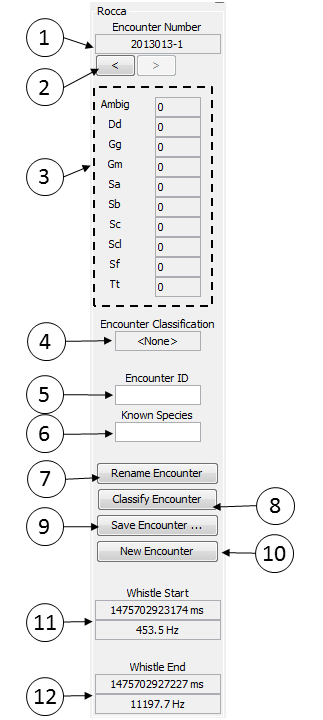
Encounter number: the current encounter number. This is the encounter number used when a whistle is selected from the spectrogram display.
Scroll buttons: scroll through the list of encounter numbers.
Classification results: the individual classification tally for the current encounter number. The list of possible species is based on the classifier model currently loaded. The number beside the species name indicates the number of whistles/clicks that have been classified as that species.
Encounter classification: the overall species classification for the current encounter number.
Encounter ID: text box allowing user to add notes to contour output file. This text box is identical to the box found in the ROCCA parameters configuration window.
Known Species: text box allowing user to add notes to contour output file. This text box is identical to the box found in the ROCCA parameters configuration window.
Rename Encounter: allows the user to rename the current encounter. Any output files previously saved that use the old encounter number in the filename will be renamed with the new encounter number. Note that the information in the whistle contour stats save file is NOT updated - the user must modify any references to the old encounter number manually. Also note that the user will not be allowed to duplicate encounter numbers
Classify Encounter: classifies the encounter one of two ways. If an Encounter Classifier model has been loaded and both whistle and click encounter stats have been calculated, a random forest classifier is used to classify the encounter based on the output of the whistle and click classifiers. If an Encounter Classifier model has not been loaded, or if either the whistle or click encounter stats are not being calculated, the encounter is classified as the species with the highest cumulative percentage of votes.
Save Encounter: overwrites the current Encounter Stats file (as defined in the ROCCA Parameters window) with the current list of encounters and statistics. Encounter statistics are also automatically saved every 5 minutes.
New Encounter: create a new encounter number
Whistle Start: lists the time and frequency of the first user-selected point on the spectrogram
Whistle End: lists the time and frequency of the second user-selected point on the spectrogram. Note that once the second point is selected, the portion of the spectrogram is captured in a new popup window.