Rocca Spectrogram
Once a whistle has been selected in the main spectrogram window, a new window opens containing the portion of the spectrogram selected by the user. The user must click on the starting point of the whistle, and then the ending point (note that these can be reselected later). Once the starting and ending points have been defined, ROCCA will extract and display the whistle contour (shown in yellow).
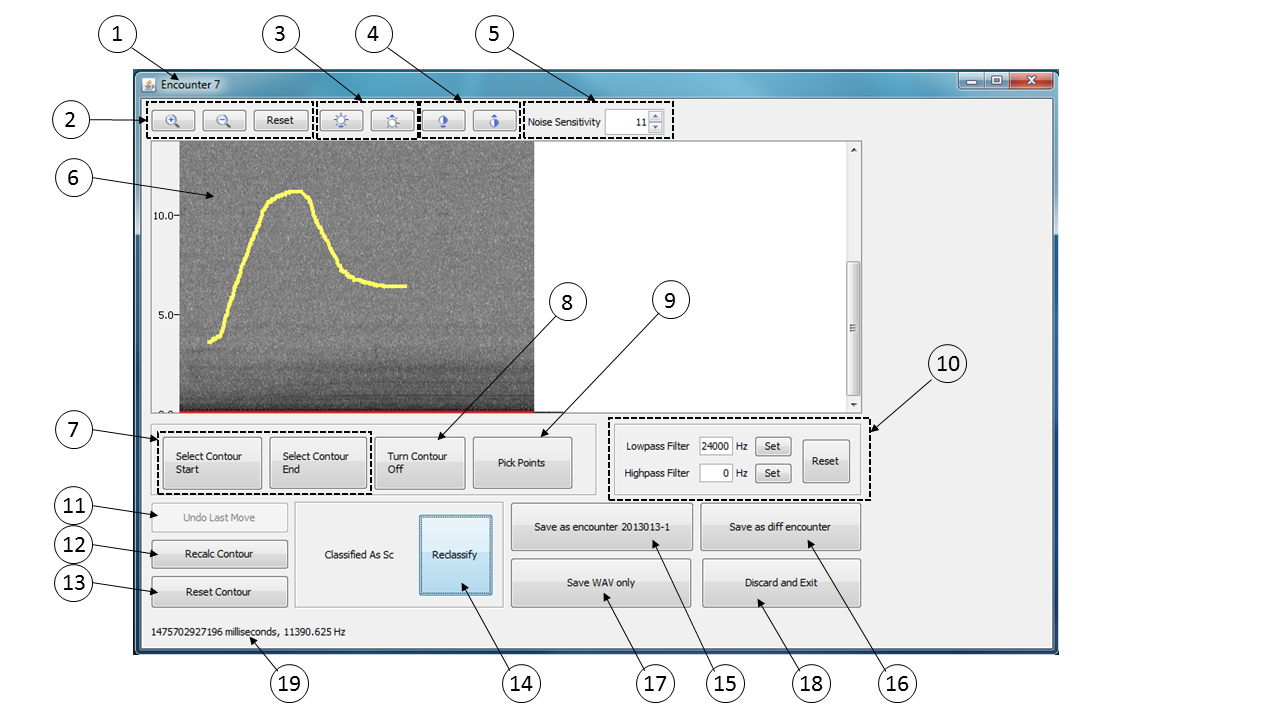
Window Title: displays the current detection tally. ROCCA keeps track of how many whistles have been selected in the current PAMGuard session and displays this information in the window title.
Zoom In/Out/Reset: changes the zoom level of the spectrogram.
Increase/Decrease Brightness: modifies the brightness of the spectrogram. Note that this only modifies the spectrogram display. The underlying contour extraction algorithm is not affected.
Increase/Decrease Contrast: modifies the contrast of the spectrogram. Note that this only modifies the spectrogram display. The underlying contour extraction algorithm is not affected.
Noise Sensitivity spinner: modifies the noise sensitivity parameter used for contour extraction. This parameter controls the width of the frequency band that is used when searching for the peak frequency in the next time slice (see �Adjusting noise sensitivity�). The contour is automatically recalculated when this value is changed, and the spectrogram display is updated. Note that any contour points moved manually will not be changed when the noise sensitivity parameter is changed. Note also that the noise sensitivity parameter does not change the global noise sensitivity parameter as specified in the Rocca Parameters window, only the noise sensitivity used in this spectrogram popup window.
Spectrogram window: the current spectrogram.
Select Contour Start/Contour End: allows user to reselect the starting or ending point of the whistle. Upon selection, the contour will recalculated automatically.
Turn Contour Off: toggle the contour display on and off.
Pick Points: when clicked, erases existing contour trace and enters ‘Selection’ Mode. In selection mode the user can manually select points along the contour by clicking on the spectrogram itself. The user can select any number of points, but only one frequency per time bin is allowed. If multiple frequencies are selected within a time bin, only the first is kept and the rest are ignored. The user can also hold the mouse button down and drag the mouse along the contour to quickly select multiple points. When the Pick Points button is pressed a second time, Selection Mode ends. ROCCA will fill in any missing time bins using linear interpolation, and then proceed to calculate the contour variables.
Highpass/Lowpass/Reset filters: limits the contour extraction algorithmso that it functions only within a specific frequency band. Specify a filter by either typing in the desired frequency and hitting
, or hitting the button and clicking on the desired frequency in the spectrogram. The frequency filter is drawn as a horizontal red line on the spectrogram. The contour is automatically recalculated when these values are modified, and the spectrogram display is updated. Reset the filters by clicking the button. Note that any contour points manually moved will not be changed. Note also that the spectrogram display is not affected by the filters, only the contour extraction. Undo Last Move: return the last contour point that was moved manually to its previous location.
Recalc Contour: recalculate the contour after manually moving one or more contour points to new positions.
Reset Contour: unlock all contour points that have been manually moved.
Classify/Reclassify: classify the currently-extracted contour, or reclassify the contour after changes have been made. The classification is displayed to the left of the button.
Save as encounter […]: save the whistle clip wav file, contour points, and measured contour variables to the directory specified in the Rocca Parameters window using the encounter number that was active when the whistle was captured in the spectrogram. The encounter number is shown on the button for reference. The spectrogram popup window is then closed and the focus returns to the main PAMGuard display. Classification results will be added to the Rocca Sidebar.
Save as diff encounter: save the whistle clip wav file, contour points, and measured contour variables to the directory specified in the Rocca Parameters window, but first query the user as to which encounter number to use. The spectrogram popup window is then closed and the focus returns to the main PAMGuard display. Classification results will be added to the Rocca Sidebar.
Save WAV only: save the whistle clip wav file to the directory specified in the Rocca Parameters window using the current encounter number (shown in the window title bar). This option is useful if the user wishes to classify the whistle later.
Discard and Exit: discard the current whistle, close the spectrogram popup window and return to the main PAMGuard display without saving anything.
Time/Frequency: displays the current time and frequency location of the cursor.