Collecting Training Data
From the Whistle Classifier Settings dialog, select “Collect Training Data” and the dialog will change to show training data parameters in it’s lower half.
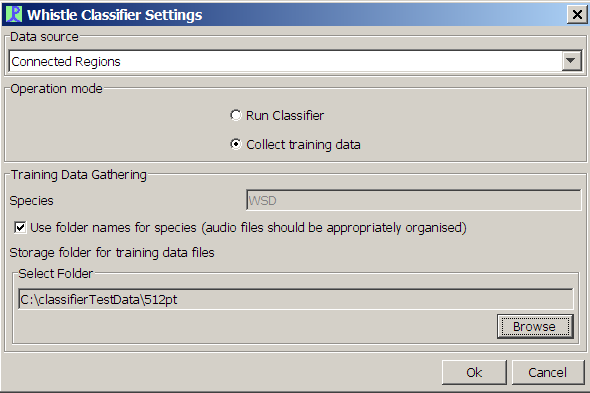
During the collection of training data, whistles will be extracted from raw audio data and stored in a file, or set of files on your hard drive ready for Discriminant Function Training at a later date
Data Organisation
Although in principle, the classifier can collect training data in real time (i.e. directly from a sound card connected to a hydrophone in the water, it is far more likely that you will be training your classifier based on a set of previously recorded sound files which you have archived over a period of time.
Sound files should ideally all be recorded at the same sample rate and have the same number of channels. If possible, organise your sound files so that you have one file folder per species and all the species folders are sub folders of a master training data folder as shown below.
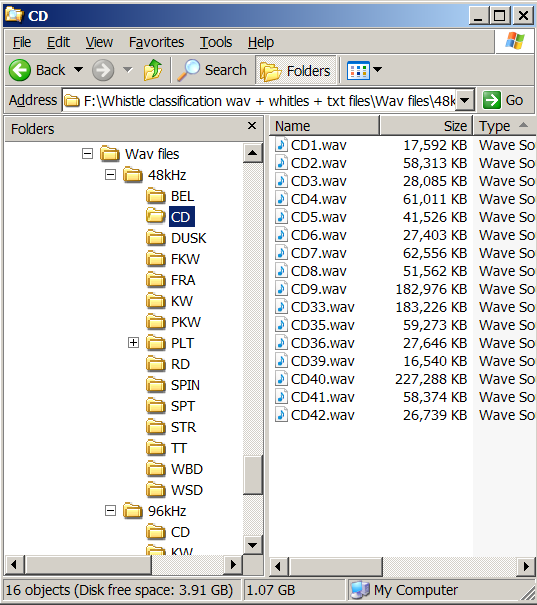
Organising your data in this way is not essential, but it does mean that processing of all files can take place as a single operation (e.g. over the weekend)
Sound Acquisition
Set up your Sound Acquisition module to analyse data from file folders, set the file folder to be the root directory containing your folders of files by species and check the option to include sub folders. Do not check the option to merge contiguous files so that processing stops and starts at the end of each file.
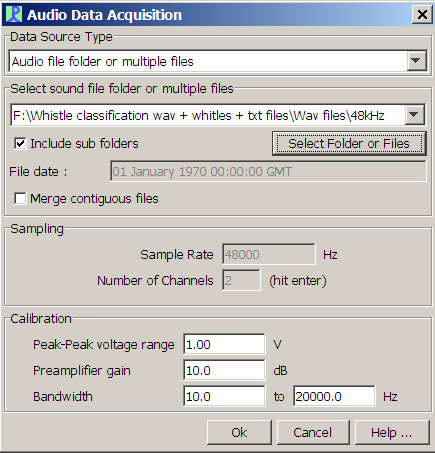
Species Names
If your data have been organised into folders as described above, the classifier can use the folder names as species names.
If your data are not organised in the way described above, then you will need to enter the species name for the training set you are working on (which should of course now be just of a single species).
Storage Folder
Training data are stored in files with the ending .wctd (Whistle Classifier Training Data). One wctd file will be created for each sound file analysed. Use the Browse button to select the folder you want these files to be stored in.
Running
Run PAMGuard. All the files in the directory structure of training data will be processed and .wctd files created in your output folder. The main classifier display will show distributions of whistle fragment parameter but will not be performing classification.
There are of course other ways of organising your training data. For instance, if you wish to add new data to an already existing training set, it is not necessary to reprocess all the data.
Once you have created your .wctd files, you will need to run the Discriminant Function Training before you can use the classifier on new data