Tracking and Click Train Identification
Target Motion Analysis
A common method for tracking animals, particularly sperm whales, is to use Target Motion Analysis or TMA. TMA works by measuring bearings to a sound source from multiple locations along a track-line. The crossing points of the bearings indicates the location of the tracked sound source.
There are two ways of linking clicks together to form click trains when using PAMGuard in �normal� mode, i.e. analysing data in real time. On the click detector bearing time display, clicks assigned to a train are shown in colour, depending on the options selected from the displays settings menu.
Manual Click Train Identification
The most effective method of click train identification is for the operator to manually select clicks from the click detector bearing time display which they believe come from the same animal. To track clicks manually, right click anywhere on the bearing time display, scrolling will then pause and you can then release the mouse over the click you wish to mark. A small popup menu will appear with a single option to create a New Click Train
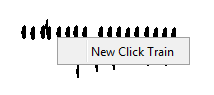
Wait a while until the angle to that click train has changed and mark another one in the same way. This time, the menu will have the options of adding the click to the existing click train, or creating a new click train.
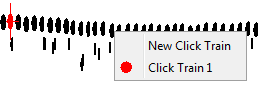
If you ware tracking multiple animals, then start a New Click Train.
Automatic Click Train Identification
PAMGuard can attempt to mark Click Trains automatically. To enable automatic click train identification go to Click Detection > Click Train Identification
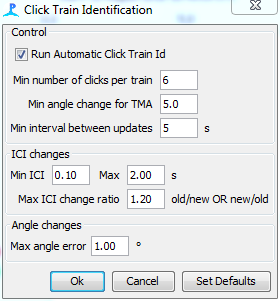
Clicks are associated if there is a regular Inter Click Interval (ICI) and the clicks are on a slowly and steadily changing bearing. In the control section set the minimum number of clicks for a train to be created, the minimum angle for Target Motion Analysis (TMA) to be run and in the minimum interval between location and database updates. This last parameter is important since the localisation calculations can take 100�s of milliseconds, so repeating them every time a click is added to a click train can cause PAMGuard to run too slowly.
ICI changes controls the minimum and maximum allowable ICI and the change ratio governs how much the ICI can change for a new click to be added to an existing click train. For example, if the currently measured ICI is 1.0s and the change ratio is 1.2, then the ICI to the next click can be anything between 1/1.2 = 0.83s and 1.2s.
Angle changes is the maximum angular deviation allowed for the next click. As a click train is starting, this is the angle difference between clicks. Once a train has enough clicks for a localisation, it�s the angle off from that localisation point.
Correcting Mistakes
If you make a mistake tracking manually or if you think the automatic train identification has made a mistake, click on the click that�s been assigned incorrectly and a slightly different menu appears giving four options.
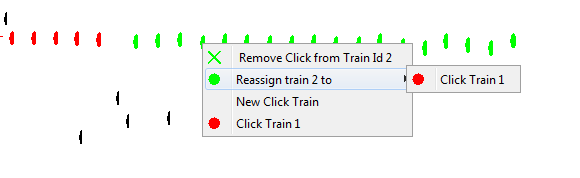
- Remove the click from the train (the click will then not be assigned to anything)
- Reassign ALL clicks in that train to a different train
- Reassign that click as a new click train.
- Select the train the click should be assigned to (if other clicks have been started)
It is very common for the automatic click train identification algorithm to break up an obvious click train into many smaller ones. This happened when there are pauses or changes in click rate. Reassigning all clicks in a train is a handy way of correcting these errors in order to generate long click trains which will yield accurate localisations.
Database Output
Click train information is written to the PAMGuard database using the same database tables used for offline data analysis. This means that any event marking which took place in real time will be available for further offline analysis. Two database tables are used: The �events table� contains one record of information per click train, the second �clicks table� contains a record for each click in each event. To maintain compatibility with earlier versions, the two database tables are called Click_Detector_OfflineEvents and Click_Detector_OfflineClicks (the name Click_Detector_ in these table names will change to whatever the name of the click detector created in the PAMGuard configuration you are using and if you have multiple click detectors, multiple tables with different names will be created.)