Reclassify Clicks
Sometimes your initial click parameter settings need changing. There is an option in Viewer to reclassify click types which will change the corresponding binary files. Go to ‘Click Detection’ and click ‘Reanalyse click types’.
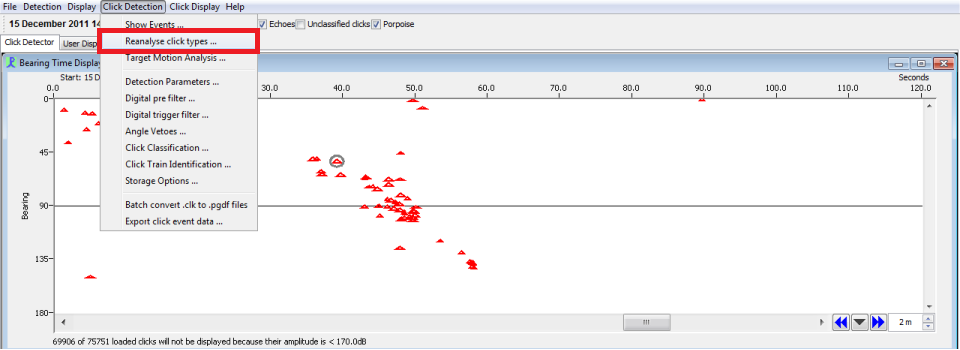
The click reprocessing window will open giving you various options to proceed. First you need to decide which data you would like to reclassify. The options are: Loaded data, all data or new data. To reprocess all data is time consuming so if you try out different parameter settings use the option of loaded data as it is much quicker. Once you are content with your new settings you can apply it to the whole data set. JAMIE: WHAT DOES the DELETE OLD DATABASE ENTRIES DO?
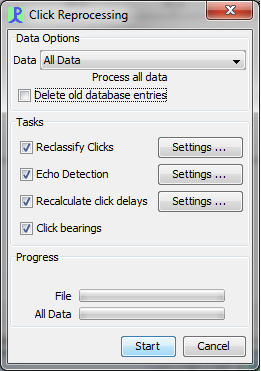
The parameters you can change are:
Reclassify clicks
This brings you to the click classification. Here you can change either the click parameters or add a new classification.
Echo Detection
This opens the Echo Detection window. Here you can change the parameters for echo classification.
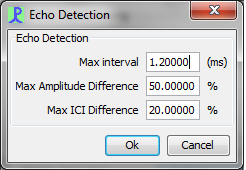
Recalculate click delays
This opens the delay measurement window. Here you can alter the setting of how click delays are calculated.
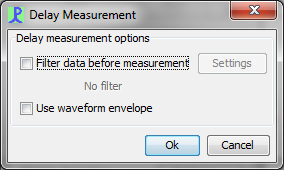
You can choose either of the two options, both or none.
Option 1: Filter data before measurement
This option has the following settings:

Option 2: Use wave form envelope. This takes the Hilbert Transform of the wave and uses this to calculate time delays instead of the true waveform. This is useful for spectraly pure signals which have characteristic wave envelopes, such as Harbour Porpoise clicks.
Click bearings
This option allows you to recalculate click bearings. These may have changed due to altering the spacing between hydrophone elements or perhaps you have recalculated the click delays, hence the bearings will have changed.
You can run all 4 reclassification options at once or tick the ones which are suitable for the analysis. Press ‘Start’ to beginn the recalculation process. You can see how far advanced the recaclulation process is in the progress bar. During re-processing the cancel button will change to a ‘Stop’ button and when the process is finished it will change to a ‘Close’ button. When recalculating large data sets the Close button might not appear after the last file. Just press Stop instead.