Adding a new Likelihood Detector
To add a new Likelihood detection module to PAMGuard, select the File->Add Modules>Detectors->Likelihood Detector menu item. The Likelihood detector requires an audio data source, so if there is not a Sound Acquisition module available, the Likelihood module will prompt you with a dialog box to create one.
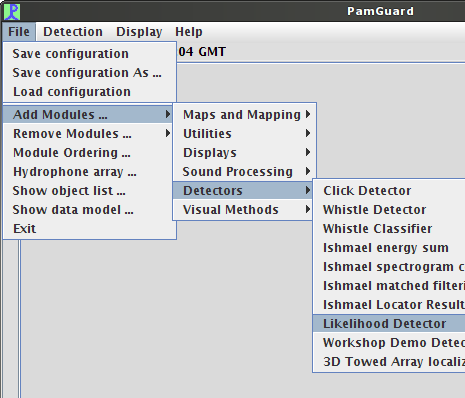 |
|---|
Audio Source Configuration
Regardless of whether you have just added a new Sound Acquisition module or are using an existing one, you should be sure that the module is configured correctly by selecting the appropriate source and its sampling parameters.
For more information on configuring an audio source, see the Adding a Sound Acquisition Module section.
Hydrophone Array Configuration
In addition to verifying the audio data source and its sampling characteristics, it is necessary to examine the hydrophone array configuration to make sure that it matches the audio recording methods used to gather the raw data delivered via the Sound Acquisition module.
To do this, select the “File->Hydrophone array...” menu option, pictured below.
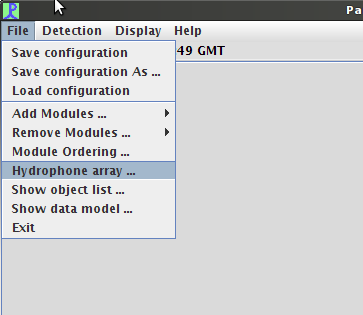 |
|---|
This will bring up the large hydrophone array configuration dialog that is part of PAMGuard. Explanation of how to use this dialog is outside the scope of the Likelihood detector module help, however it will be necessary to verify that the correct number of hydrophones (i.e. channels) are represented and that their characteristics are represented correctly.
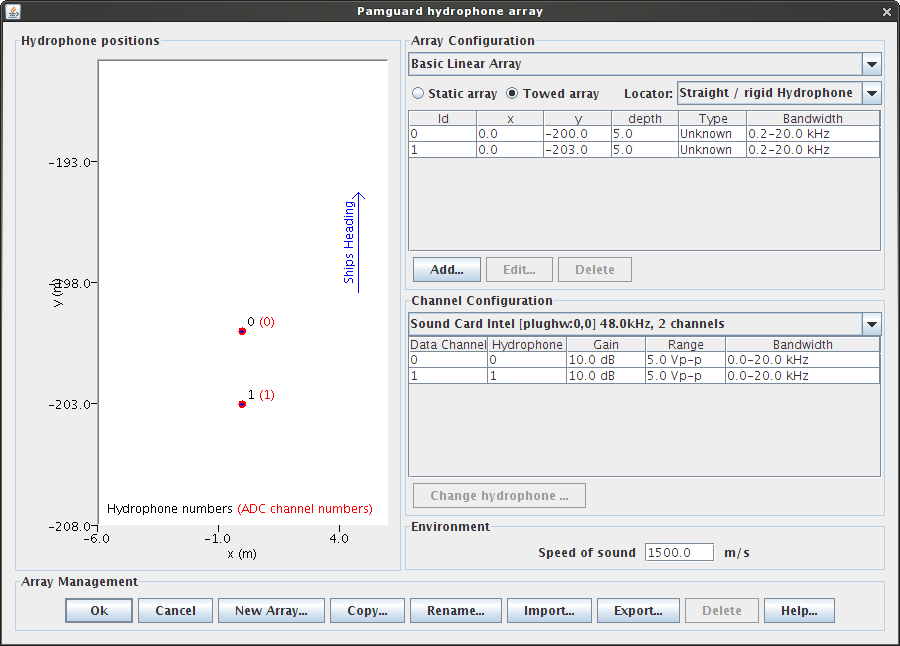 |
|---|