Normal Operation
During normal operation, PAMGuard collects data in real time via sound cards, GPS feeds, etc. The data are processed in real time by the PAMGuard modules and summary information is displayed on the PAMGuard GUI and / or written to the PAMGuard database.
Normal mode is also used to process sound files, or folders of sound files, that might be from a ship based survey or from autonomous recorders. In this case, PAMGuard can be set up to process the data as fast as it can, or slowed down so that you can listen to the data as they are being processed.
Running PAMGuard
(If you’re reading this, you’ve probably already worked this out !)
If you’ve used one of the platform dependent installers (Windows and Mac), then you should start PAMGuard from one of the shortcuts placed in your system menus.
If you are running one of the platform independent jar files (Linux), then you should tell the JAVA virtual machine to allocate as much memory as possible. For instance, under Windows, the command line for starting PAMGuard Beta version 1.3.02 with 4 Gigabyte2 of memory is:
java -jar -mx4096m PAMGuardBeta_2_02_15.jar PAMGuard
The PSFX File
PAMGuard saves it’s configuration between runs in PAMGuard Settings Files (.psfx).
Each time you start PAMGuard a dialog will open asking you to select the psfx file you want to use.
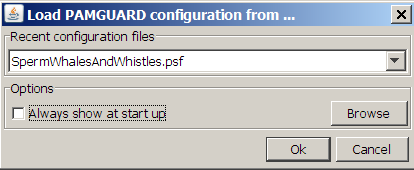
Either select a recently used psfx from the drop down list or press the browse button to select a psfx file stored elsewhere on your system.
Sample psfxx files may be downloaded from the www.pamguard.org web site.
PAMGuard WatchDog
When collecting and processing data in real time you can use the PAMGuard WatchDog to keep PAMGuard running whatever happens
Batch Processing
If you’re processing sets of data offline, you can use the Batch Processing Plugin to run the same configuration file on several different sets of data.