Asio Sound Cards
Many sound cards are provided with two sets of drivers, the ‘normal ones’ which make the card operate using the normal system sound card drivers (see Sound Cards) and ASIO drivers which were developed by Steinberg for professional studio applications.
The advantages of using ASIO drivers are
They support more than two input channels.
They don’t perform unnecessary sample rate conversions.
They don’t mess with your audio data in any way whatsoever.
Setting up an Asio sound card
In the data acquisition dialog select “Asio Sound Card” as the Data Source Type and a list of available Asio sound cards will appear in the drop down list under the title “Select Audio Line”. Select the card you with to use.
Channel Configuration
Asio sound cards often support data acquisition from more than two channels.
The number of available channels (and the quality of the data) will of course still vary from card to card.
Another very important feature is that you can define which channels you want to read out by mapping the hardware channels on the device to software channels in PAMGuard
When you select an Asio sound card, the ‘Sampling’ section of the acquisition dialog will expand to show a set of drop down boxes, the bumber of boxes corresponding to the number of channels you are reading out:
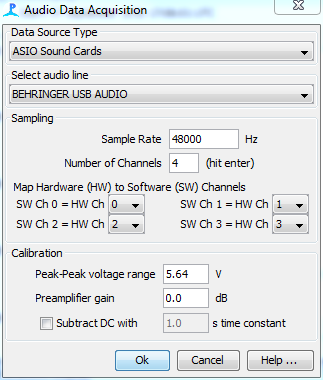
For each software channel, select the hardware channel you wish to use.
Note that PAMGuard channel numbering starts at 0. Your hardware channel numbering may start at 1. So be aware. If you’ve put a plug into socket 1, you probably want to select channel 0, etc.