Audio Files
As well as analysing data from sound cards in real time, PAMGuard can be used to analyse archived data from audio filed in WAV, AIF, FLAC, or SUD file format.
Setting up an Audio File
In the data acquisition dialog select “Audio File” as the Data Source Type
The dialog will then show a panel where you can select a file
the sample rate and the number of channels in the ‘Sampling’ section of the dialog will be disabled since these values will be read from the header of the sound file.
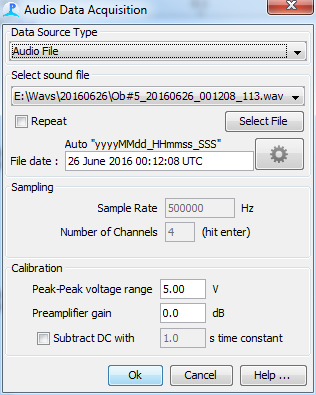
Processing Speed and listening while you analyse
If no Sound Playback module is included in the PAMGuard configuration, or if no channels are selected in the Sound Playback module, then file data will be analysed as fast as possible, which could be considerably faster than real time.
If a Sound playback module is present and is in use, then analysis will run in real time and you will be able to hear the sounds being played back from the computers sound card
.
If the repeat button is selected, as soon as processing of the file is somplete, processing will start again at the beginning of the file. This feature can be useful when using PAMGuard to display sounds during public events, training, etc.
Dates and Times
If possible, the data and time will be read from the file name.
PAMGuard will strip text from the beginning and end of the file name and then attempt to match the remaining characters to a number of different date templates.
During analysis, all times displayed on the screen and all times written to the database and binary storage will be based on the time extracted from the file name and the sample number within the file.
If a valid date cannot be extracted from the file name, then times will be based on the time at which analysis starts and the sample number within the file.
Ideally the file times should be in UTC. If they are not, then the time zone of the file data can be set from the button to the right of the displayed file time.
Supported date templates are:
“yyyy.MM.dd_HH.mm.ss”
“yyyy.MM.dd-HH.mm.ss”
“yyyyMMdd_HHmmss”
“yyyyMMdd-HHmmss”
“yy.MM.dd_HH.mm.ss”
“yy.MM.dd-HH.mm.ss”
“yyMMdd_HHmmss”
“yyMMdd-HHmmss”
“yyyy.MM.dd_HH.mm”
“yyyy.MM.dd-HH.mm”
“yyyyMMdd_HHmm”
“yyyyMMdd-HHmm”
“yy.MM.dd_HH.mm”
“yy.MM.dd-HH.mm”
“yyMMdd_HHmm”
“yyMMdd-HHmm”
“yy.DDD_HH.mm.ss”
“yy.DDD-HH.mm.ss”
“yyDDD_HHmmss”
“yyDDD-HHmmss”
“yy.DDD_HH.mm”
“yy.DDD-HH.mm”
“yyDDD_HHmm”
“yyDDD-HHmm”
PAMGuard can automatically understand a wide variety of common date formats used in file names. However, it’s not possible to handle every way that people have thought up of representing dates and the system is confused by additional numbers in file names. Look here to see how you can define your own file name formats.