Audio File Folders
If you’ve a whole folder (or many folders) full or archived data than you wish to re-analyse, then you can set PAMGuard up to work it’s way through the whole lot in one go
Processing speed and dates and times operate in the same way as for single audio file analysis
Setting up Audio File Folders
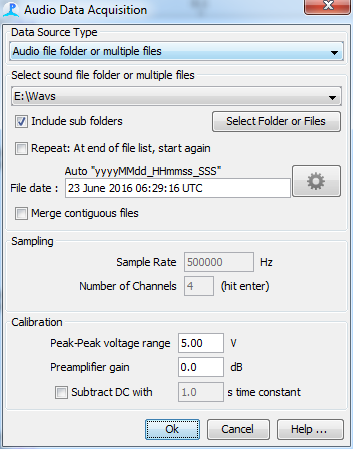
Select an entire folder
You can select an entire folder by pressing the “Select Folder or Files” button and browsing for the folder containing the files you want to analyse.
Sub folders
If you want to analyse multiple sub folders of data, then check the ‘Include sub folders’ box
Repeating the List
In order to have PAMGuard automatically restart processing from the beginning of the first audio file when the end of the last audio file is reached, check the ‘repeat’ box.
Select multiple files
If you don’t want to select all files in a folder, then navigate into the folder and highlight just the files you want to analyse.
Merging files
Files will be analysed in alphabetical order. It is not uncommon that a single recording session will have been broken into many short files. You can have PAMGuard merge files which are part of continuous recording together by checking the ‘Merge contiguous files’ box. If this box is not checked, then PAMGuard will stop at the end of each file and then restart on the next file.
Time and Date
During analysis, all times displayed on the screen and all times written to the database or binary storage will be based on the time extracted from the file name and the sample number within the file.
If a valid date cannot be extracted from the file name, then times will be based on the time at which analysis starts and the sample number within the files.
PAMGuard can automatically understand a wide variety of common date formats used in file names. However, it’s not possible to handle every way that people have thought up of representing dates and the system is confused by additional numbers in file names. Look here to see how you can define your own file name formats.
Ideally the file times should be in UTC. If they are not, then the time zone of the file data can be set from the button to the right of the displayed file time.
Starting/Stopping/Restarting Analysis
During batch processing, when PAMGuard reaches the end of one audio file it will automatically begin processing the next file. In the event that an audio file cannot be properly loaded, PAMGuard will move on to the next audio filerather than halt processing . Similarly if the user stops processing by manually pressing the Stop button, upon restart PAMGuard will begin processing the next audio file in the list.
If the user wishes to restart batch processing at the beginning of the list, either after manually halting processing or upon reaching the end of the last audio file, the Sound Acquisition settings dialog must be opened. When the OK button is pressed, the list is reinitialized and processing will proceed from the beginning.