Sound Output Configuration
To access the module’s settings, select Detection>Sound Output… from the main menu . This will bring up the Sound Output dialog.
Data Source
The sound output module requires a source of raw data before it can operate. Select a raw data source from the drop down list.
Select the data channels. Note that a sound card will only be able to play back two channels at a time and you will therefore only be able to check one or two boxes.
Options
The available options will depend on the type of sound acquisition device.
Sound Card and ASIO Sound Card Input
If using a sound card input, you will only be able to play back out through a sound card, and should ideally select the same device.
You will be restricted to two output channels. Once two channels are selected, other channels will be ‘grayed out’. De-select a channel in order to make a fresh selection.
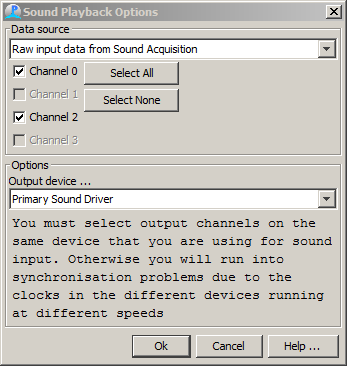
Other Input Devices
If using other input devices, (National Instruments cards, SAIL Daq cards, etc.) you can play back through any available device, though it is recommended that you use the same device if at all possible.
The sample rate of the output device does not need to match the input sample rate and PAMGuard will automatically up-sample or decimate data to convert between the input sample rate and the output sample rate.
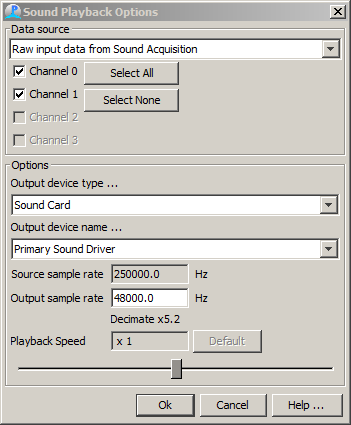
Audio files and File Folders
Select the output device type which can either be a sound card or a National Instruments device.
Set the output sample rate. This can be anything so long as it is supported by the output device you are using.
Set the play-back speed. This is how many times real-time the data will play at.
PAMGuard will automatically up-sample or decimate data to convert between the input sample rate and the output sample rate, taking into account the playback speed.
If listening on headphones via a sound card, then an output sample rate of 48kHz or 96kHz is recommended. however, if you’re outputting data from PAMGuard for other purposes, such as driving a high frequency sound source, then you will need to select an appropriately high sample rate and ensure that you are using an output device that supports that sample rate.
Note: During file analysis, if no channels are selected and there is no play-back, analysis will continue at the maximum rate possible using all available processor power. If sound play-back is enabled, then analysis will proceed at the speed governed by the sound play-back rate. If the processor can’t keep up with analysing data at the play-back rate, then play-back will appear interrupted and ‘glitchy’
It is possible to re-configure channels during analysis, so if you are analysing a lot of data, you may want to occasionally turn on sound output on one or two channels to have a listen, then turn them off again so that it processes as fast as possible.