Overview
The backup manager can be used to automatically backup (copy) data from PAMGuard on a daily basis, e.g. to external hard drives. For example, you might initially write data to internal hard drives, then want copies of the data made to external hard drives prior to deleting the data data on the internal drives.
Note that this module is really intended to be used with PAMGuard installations running continuously, and is probably of very little use if you’re using it on a more ad-hoc or daily basis from a boat with an operator present
The three main outputs from PAMGuard are the Binary Store, the Database, and the Sound Recorder. Data for each of these can be automatically copied each day and then, if you wish, also deleted from the main hard drive.
Configuration
To use the backup manager, add a Backup Manager module from the utilities group menu: File>Add Module>Utilities>Backup Manager
You then add (or use an existing) User Display and add a Backup Manager Display from the User Display menu.
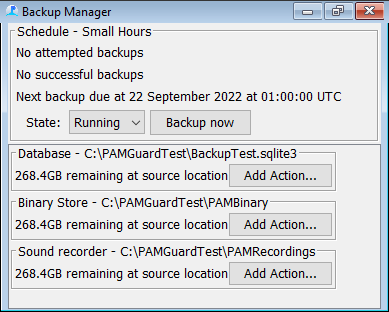
Figure 1. Backup manager display panel prior to configuration.
Until correctly configured, the backup manager won’t do anything. For each type of data you should add one or more actions. Possible actions for the binary store and the sound recorder are “Copy Files”, “Move Files”, “Delete Files”. The actions will take place in order, and the Delete action will not run if a preceding copy action has failed (e.g. due to an external hard disk being full).
Add the actions you want, then click on the configure button (small wheel) to set the destination folder.
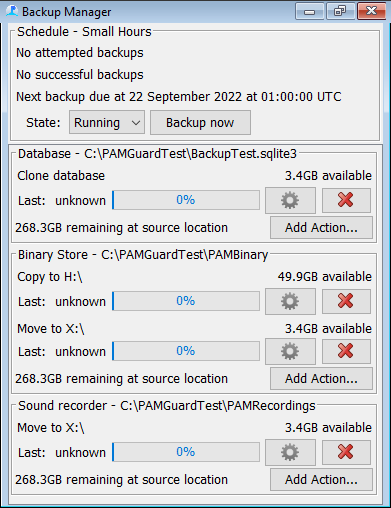
Figure 1. Backup manager display panel prior to configuration.
Actions for the database are slightly different: “Copy database” and “Clone database”. “Copy”” performs a straight forward file copy of the database file. “Clone” creates a new database, then runs a series of SQL commands to copy data from the old to the new database. The latter is slightly safer since the copied database can become corrupted if the database it updated while it is copying.
Other types of data
If you also want to back up other types of data being collected on the same computer, but not by PAMGuard, then you can use the menu Settings>Backup Manager>Add Stream and then configure the new data stream on the main backup manager display to take files from within a designated folder and Copy / Move / Delete them as for the binary files and recordings above. As an example, we are using this to automatically backup data being collected using Tritech Genesis software which acquires data from multibeam sonars.
Running and Pausing
There is currently only one available backup schedule whereby the backup is run each day at at 01:00 UTC. Other possible schedules allowing more user control may be added in the future.
By default, the backup will run every day. You can pause the backup, e.g. pausing for a few days while you wait for someone to change over external hard drives.
Database Output
If a database is present on the system, then a record of all backup actions for each file will be recorded in the database.